Update Samsung Galaxy S II GT I9100 Using XXLPH Android 4.0.3 ICS Firmware
The Samsung Galaxy S GT I9100 has been launched in 2011 and since then there were numerous firmware updates and tools that allow you to upgrade it to the new Ice Cream Sandwich installation of Android. By following the instructions listed in this article you will manage to successfully install and apply the new update XXLPH Android 4.0.3 Firmware on your device without risking any permanent damage.
The update listed here isn’t an official one and it won’t work with the Samsung Galaxy S2 I9100G, as the only device supported is the I9100 model. Samsung didn’t announce any official release date for the update so the only thing that you can do is to use the instructions listed here and update your phone with XXLPH Android 4.0.3 Ice Cream Sandwich firmware files. Note that this update doesn’t require you to root the Galaxy S II device. However, if your device is rooted, then by applying this XXLPH Android 4.0.3 ICS firmware then you will notice that the root has been revoked. Now that you know all this general info, it is time for you to learn what you need to do before moving to the first step of the tutorial guide:
- backup all your data that is stored on your phone in case something goes wrong and the files get corrupted during the updating process.
- make sure to save your APN and MMS Settings which will need to be re-entered after the update in order to gain internet access.
- the battery level of your phone has to be over 75% so that it won’t discharge in the middle of the updating firmware operation.
- carefully read all the instructions listed below and if you can’t complete any of it then post in the comments section and you will get help.
- If your SGS2 has a custom recovery installed, then you can backup and restore when needed the current ROM.
- Then, download backup and restore apps for saving the text messages.
- Also, you can use Call log backup and restore apps for Android.
- The contacts can be easily stored by learning how to sync with Google and use the Android cloud.
- Files like images or videos can be saved by using a computer or a SD card.
- Once the backup is completed, you should deactivate the security programs from your PC and from your S2. These tools are usually interrupting the update process.
- On your phone enable the USB debugging option: “Settings -> Applications -> Development -> USB debugging”.
- Also, you should check the battery status: if there is less than 70% power left charge the battery.
- Install the proper drivers on the computer.
- Remember to root and install CWM on your SGS2.
This how to guide must be performed only for the Samsung Galaxy S2 model number GT I9100, so don’t try to apply the below steps for similar smartphones or devices as you can brick them. With that we are done; you can now safely head to the next section of this tutorial.
- First, download the Android 4.0.3 ICS XXLPH Firmware Pack and save it on your computer’s desktop.
- When the download is complete you need to extract the files comprised within the zip package. In order to be sure that you extracted the correct files, please check them and see if these match with the one i’m listing below. Their combined size should be 352MB.
- GT-I9100-MULTI-CSC-OXALPH.tar.md5
- I9100_APBOOT_I9100XXLPH_cl118559_REV02_user_low_ship.tar.md5
- I9100_CODE_I9100XXLPH_CL118559_REV02_user_low_ship.tar.md5
- MODEM_I9100XXLPH_REV_02_CL1104396.tar.md5
- Odin3 v1.85
- Odin3
- u1_02_20110310_emmc_EXT4.pit
- Now you have to enable the USB Debugging Mode by going to Settings, then Applications, then Development and finally tick the box that is listed next to ‘USB debugging’.
- Turn OFF your Galaxy S 2. Move to the next step.
- Launch Odin exe on your computer.
- Now you need to enter download mode in your phone. While the phone is turned off you need to press both Volume down key and the Center button simultaneously and then press POwer and an Android ‘at work’ logo should appear telling you that the download mode launched successfully.
- After download mode has been activated, you need to connect your Galaxy S2 to your PC via USB cable. Odin should still run on your PC.
- Soon after connecting the phone, the ID:COM section in Odin should display a yellow background and this means that the drivers were installed and you are ready to move to the next step. Please note that if your device doesn’t enter download mode, then you will be forced to repeat all the steps above and eventually it should launch.
- Now, in Odin (use the PC) you need to click on the ‘PIT’ section and select the following file: u1_02_20110310_emmc_EXT4.pit. Move to the next step.
- Click ‘Bootloader’ in Odin and select the following file: I9100_APBOOT_I9100XXLPH_CL118559_REV02_user_low_ship.tar.md5.
- Click ‘PDA’ in Odin and select this file: I9100_CODE_I9100XXLPH_CL118559_REV02_user_low_ship.tar.
- Click ‘PHONE’ tab in Odin and select the following file: MODEM_I9100XXLPH_REV_02_CL1104396.tar.
- Click ‘CSC’ in Odin and select this file: GT-I9100-MULTI-CSC-OXALPH.tar.
- After you have successfully selected all the files listed above you are ready to launch the updating process. Click Start and Odin will begin the firmware updating process for your phone. When this action will be completed, your device will reboot.
- After the home screen of your S II phone loads you need to remove the USB cable and then power OFF the phone, again. You need to enter recovery mode.
- To enter recovery press Volume Up key and the Center button, both simultaneously, and keep both pressed and then press the Power button to switch ON your device.
- When Recovery Mode has been successfully launched select the ‘Wipe data/ factory reset’ and ‘Wipe Cache partition’ options.
- Now reboot your phone by selecting the ‘reboot system’ option. This should be all; your device has been successfully updated with the XXLPH Android 4.0.3 Ice Cream Sandwich firmware. You can check that by going to Settings, then About Phone and then Firmware Version. In case the update’s title listed in that menu isn’t the correct one then you should repeat all the steps, as it means that you have done something wrong and the updating process didn’t go accordingly to plan.
I hope that the instructions listed here helped you update your phone. If you have any other questions or you can’t understand some of the steps above and you don’t know how to properly apply changes, then please feel free to let us know by posting in the comments field below this article.
Your device should now be running on the XXLPH Android 4.0.3 ICS Firmware. Also, if you found this website, but you were looking for another Android tutorial then you should use the search filed of Android.gs and you should find the one guide that you were trying to find in the first place.
Let Us Know Via Comment :)


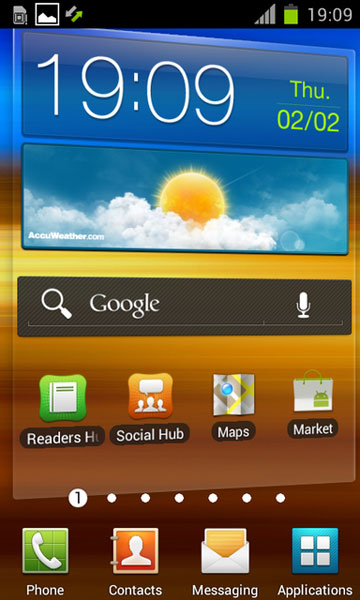












![How To Remove Yellow Triangle & Reset Flash Counter on Samsung Galaxy S2 (SII) [No USB Jig Required]](https://blogger.googleusercontent.com/img/b/R29vZ2xl/AVvXsEgKHtwlhrAowVG35BRnMhKnxNxbiMORXDy3_ZpDnFrzX7Y_CISbshp6AwJfVEdNMtfwCkP-yEDD1UOSjkDsVlTrbZSqd2mtip5kSXHljHcju8B41ZVNKcVg0FwCpxrB9m_qnDfQN5100OIl/s72-c/yellow-warning-trinagle.png)
![Install Android 2.3.5 Gingerbread XXKI3 Update For Samsung Galaxy S2 [GT I9100]](https://blogger.googleusercontent.com/img/b/R29vZ2xl/AVvXsEhCxFa_I4hk3-PHBmqXgjeUSpmqBklBqTdi1w277930gH1fQAhRAccV9jaPCkNB6Y4lphZh6c0kmHAnwlem6IK7TaAmLyPz-enfk4vdB2NMjYUgWHFetNUvDrvit3RFl79Xf2xEFQwyx7XF/s72-c/samsung-galaxy-s2-ics-vs-gingerbread-apps-menu-a.jpg)





0 comments